Add Picture

"Add Picture" Button
1.Click "Add Picture" button
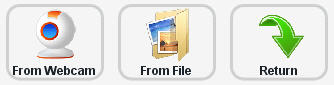
"Input Option" toobar
2.It will show the "Input Option" toobar, In here you can choose a method to input pictures.
From File:
(1)Click "From File" button, it will show the "browse for folder" window. Browse to the folder where you are going input these pictures.
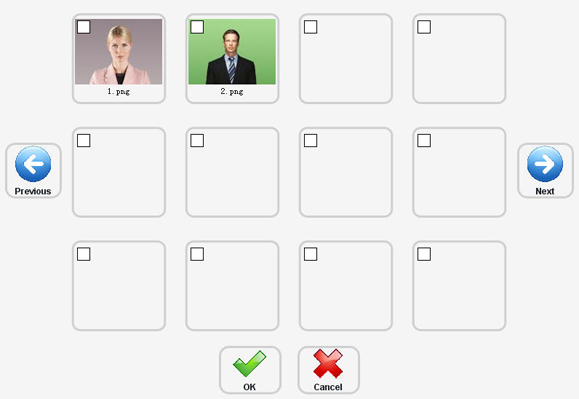
"Select pictures" window
(3)after you select a folder, it will show "Select pictures" window, you can select pictures in this window(supports multi-select), then click "OK'
From Webcam:

Webcam window
Setting: setting up the webcam option
OK: shoot a picture from webcam
Cancel: cancel and return to main window